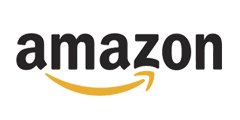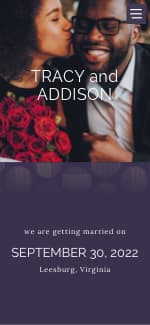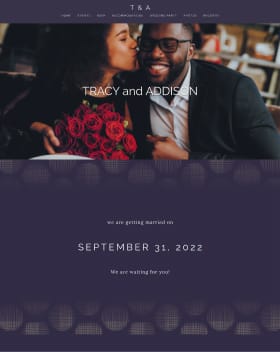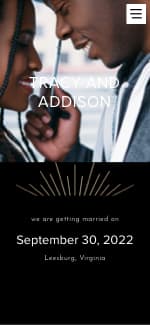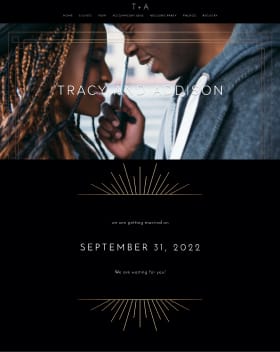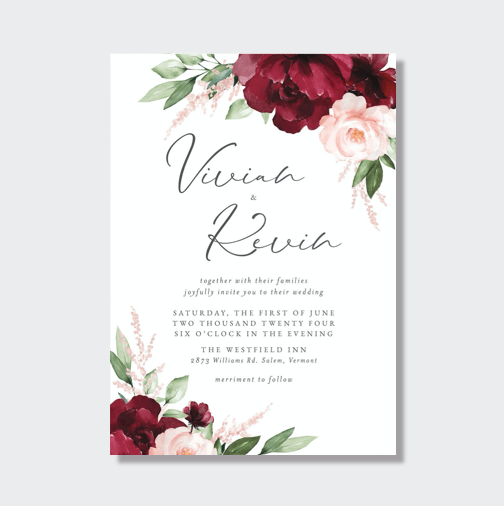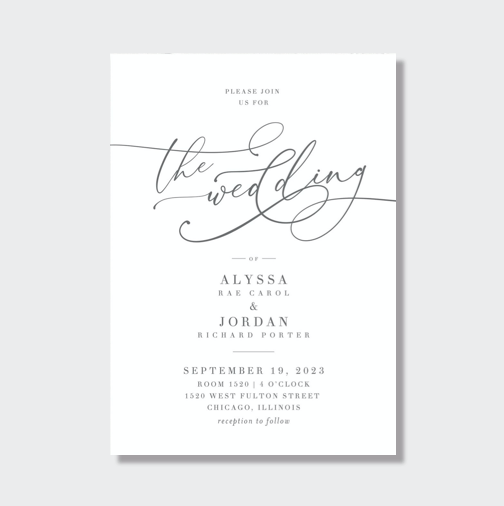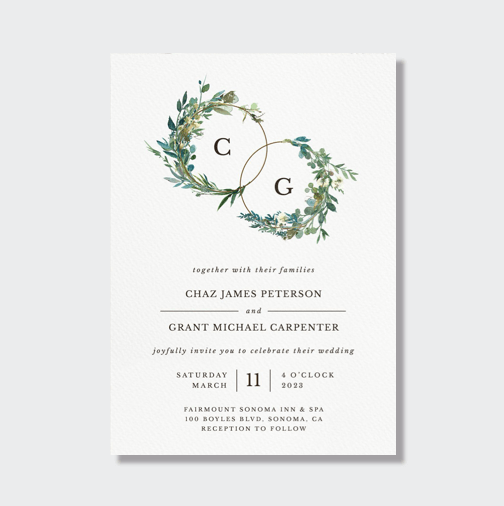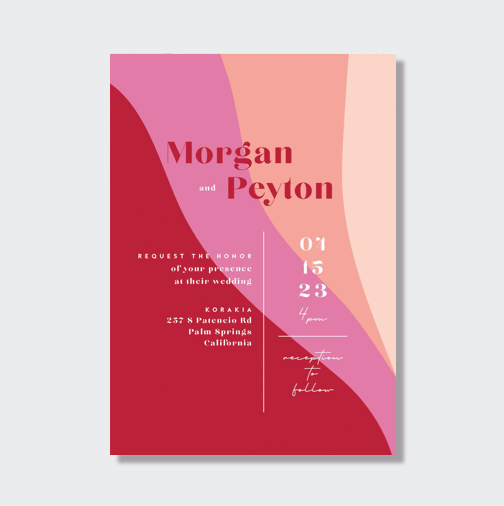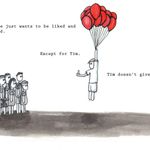Okay so I am using powerpoint 2013. Is there away to have it randomly shuffle the pictures? Also I know you can add a song but I want to add multiple songs to continue playing while everyone is entering. Help please.
Post content has been hidden
To unblock this content, please click here
Related articles

Trends & Tips
The Best TV Shows to Watch While Wedding Planning (Or When...
Need some background noise as you’re compiling your guest list or researching...

Married Life
25 Awesome 12th Wedding Anniversary Gifts to Show You Care
Looking for a special way to mark 12 years of marriage? We've got you covered....

Wedding Fashion
22 Show-Stopping Outfits for Your Wedding After-Party
Keep the party going with an outfit change into one of these jaw-dropping looks....